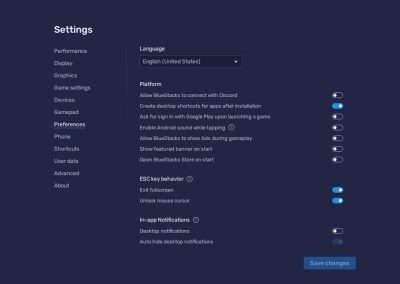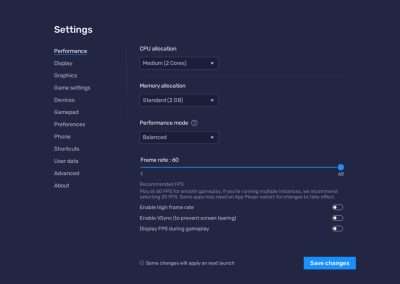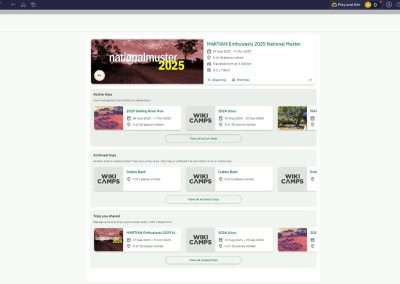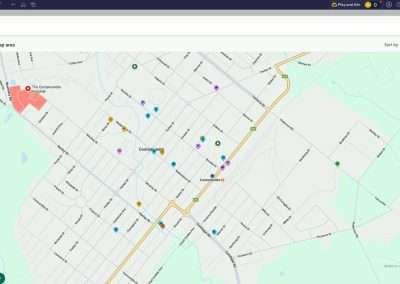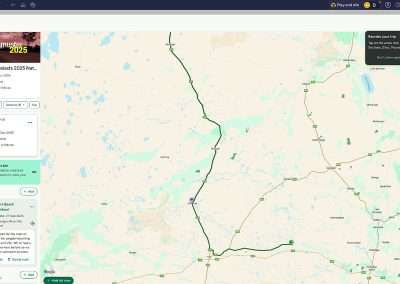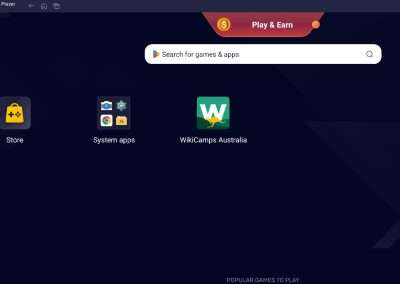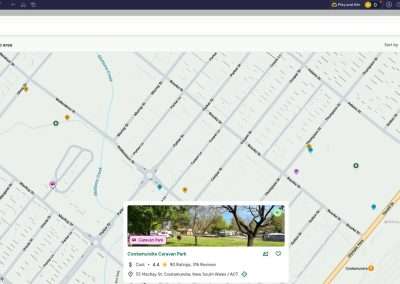How To Continue Using WikiCamps On PC (Windows)
So they’ve gone and cancelled WikiCamps on PC. Bit annoying – but there’s a workaround. You can still run it on Windows using BlueStacks 5. It’s an Android emulator that basically tricks your computer into thinking it’s a phone or tablet.
I got WikiCamps up and running on my PC late May 2025 when I found out they were ditching the Windows version. Originally I was looking for an IOS emulator and the ones I found were rubbish. They were rubbish 10 years ago and nothing has changed with them. So I went with the Android emulator Bluestacks as I already had it installed. It works quite well.
Why I Like Using WikiCamps On My PC
I like to use WikiCamps on my PC when trip planning for a couple of reasons,
- I’m not getting any younger and my eyesight isn’t getting any better so I prefer a large monitor to a phone or tablet. Yes – I’ve been to SpecSavers
- I like to be able to cut and paste things like GPS coordinates and phone numbers out of WikiCamps into a spreadsheet
Table Of Contents
WikiCamps On PC
The Situation With WikiCamps for PC As Of July 1 2025
You already know what WikiCamps is or you wouldn’t be here reading this. I can’t tell you why they ditched PC on June 30 2025 but they did. It’s not only no longer supported but it won’t even open. Good news is you can still use it with BlueStacks 5 like I do.
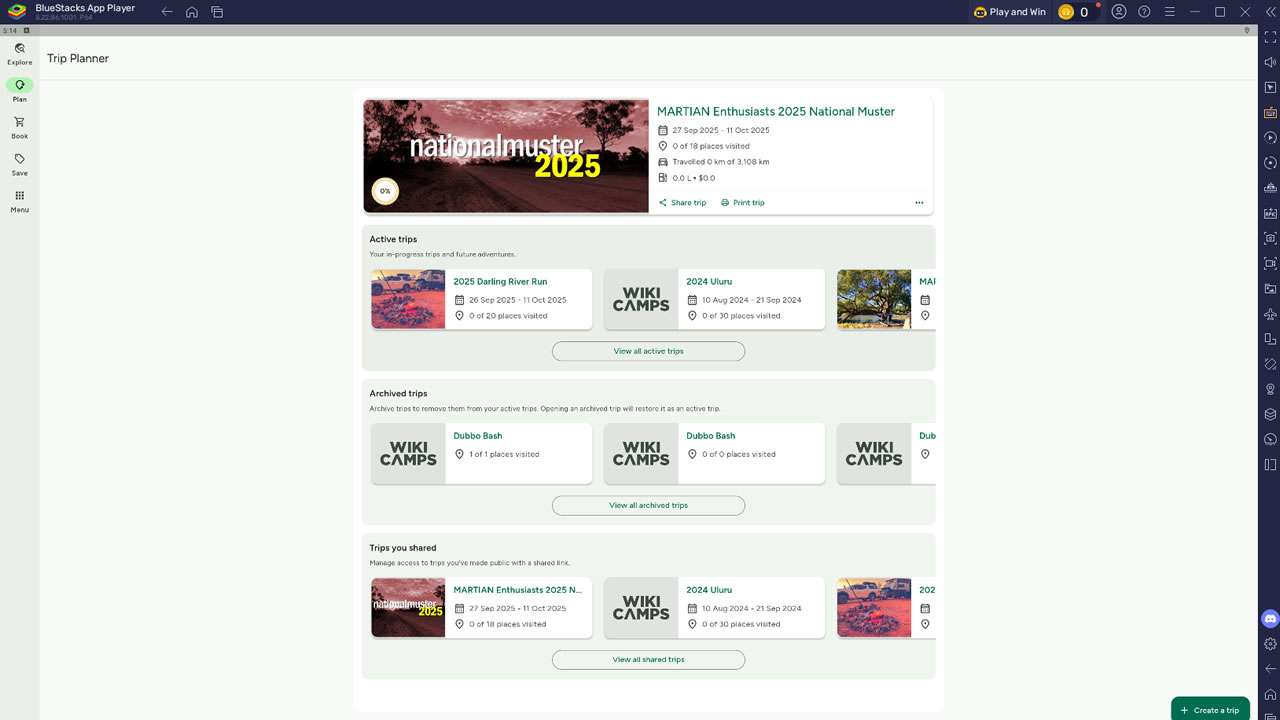
WikiCamps On PC All Trips Are Available Both New And Old
About BlueStacks 5
BlueStacks 5 is free software that runs Android apps on your Windows machine. Works pretty well too
doesn’t hog memory like the old versions did. You can run heaps of apps at once, set up your own keyboard shortcuts, has an eco mode to save on CPU usage, even works with controllers if you’re into that. Been around for ages and supports different Android versions. Heaps of people use it so it’s reliable.
How To Get BlueStacks 5 Running
Here’s what you need to do:
- Head to the BlueStacks Website
- Open whatever browser you use and go to the official BlueStacks site
- Download BlueStacks 5
- Find the “Download BlueStacks 5” button (can’t miss it) and click
- Download starts automatically
- Find the File
- Check your Downloads folder for something like BlueStacksInstaller.exe
- Install It
- Double-click the installer
- Windows will probably ask if you’re sure – say “Yes”
- Run the Setup
- Click “Install now”
- Takes a few minutes while it downloads extra stuff
- Let It Finish
- BlueStacks opens by itself when done
- First Time Setup
- Follow the prompts that come up
- Need to sign in with Google to get to the Play Store. If you don’t have a Google account then you’ll need to set yourself up with one
- Ready to Go
- Can now install Android apps
- Get WikiCamps
- Open Google Play Store inside BlueStacks
- Search with the search bar for “WikiCamps Australia”
- Hit “Install” when you find it
- Icon appears on the BlueStacks home screen when it’s done
- Start WikiCamps
- Click the WikiCamps icon
- Either make a new account or sign into your existing one
- Now you’ve got WikiCamps running on PC like it’s on your phone
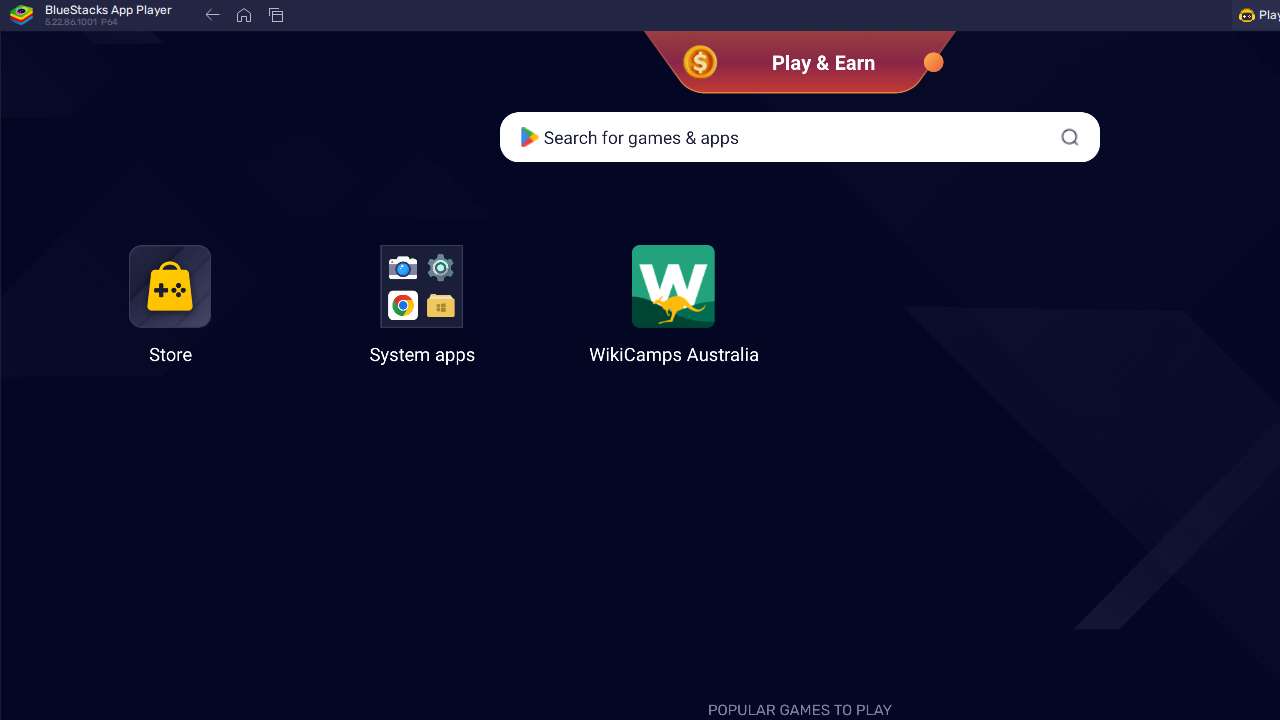
Bluestacks Opening Screen
Extra Stuff To Know
- Your PC needs Windows 7 or newer, 4GB RAM minimum, and 5GB free space
- Update your graphics drivers if things look dodgy
- Don’t download Bluestacks 5 from dodgy sites – stick to official ones
- WikiCamps usually gives 14 days free then you pay
Some Example Bluestacks 5 Settings
If you don’t have a beast of a PC (like me) you can turn down the system requirements of Bluestacks. Bluestacks is really targeted at gamers running phone games on their PCs and they usually want and need the fastest of everything. Most of us don’t – WikiCamps doesn’t need much.
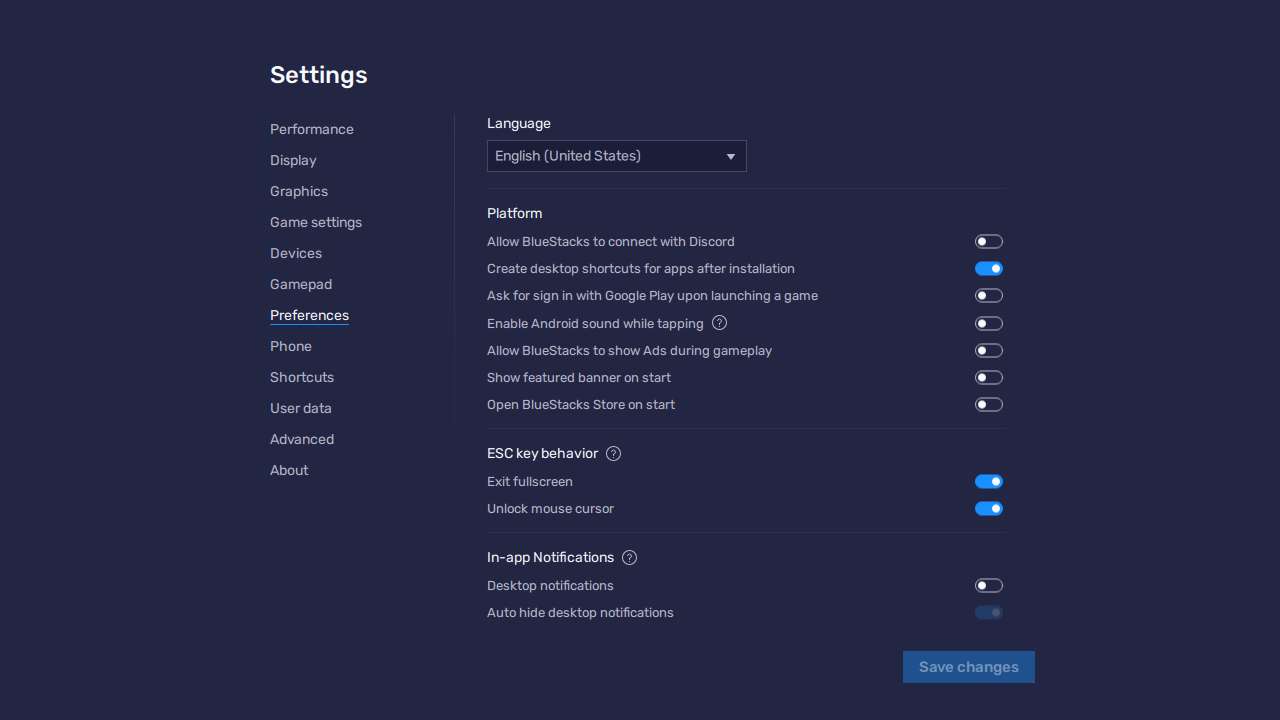
Bluestacks Settings Preferences
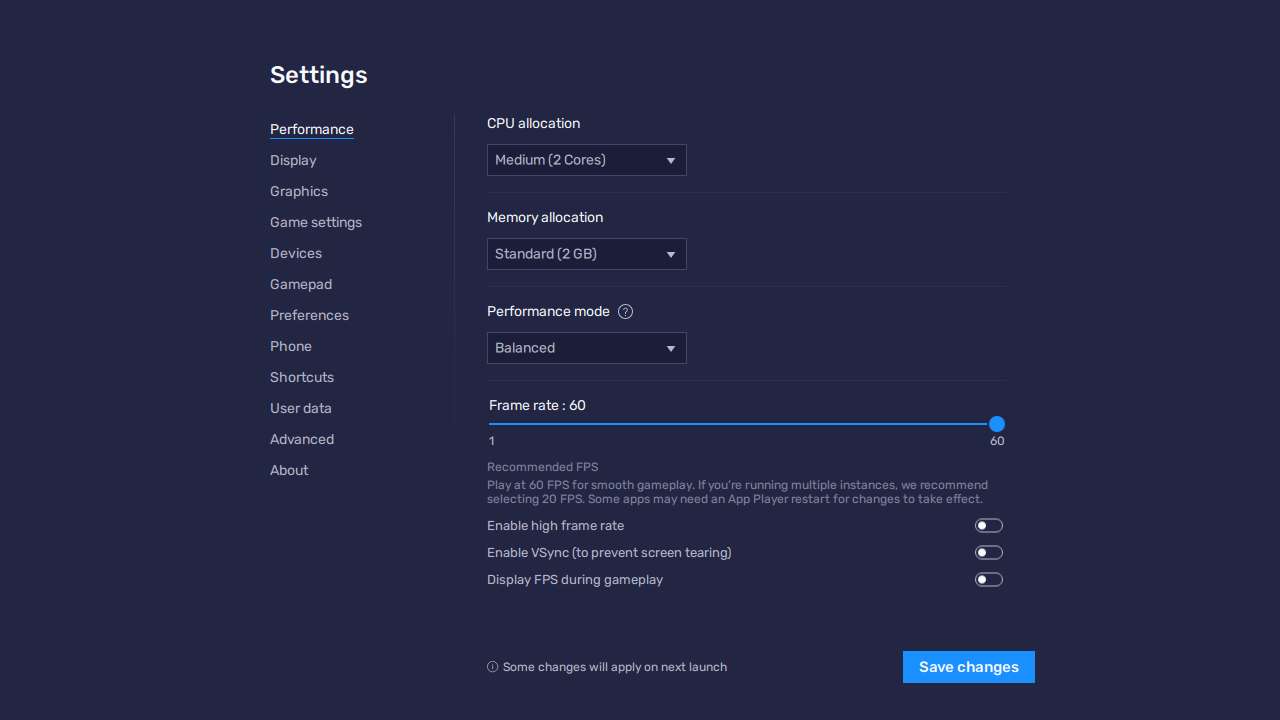
Bluestacks Settings Performance
Quick Tips
Press F11 for full screen makes it feel more like a proper desktop program.
If you’re after a good YouTube video on setting WikiCamps up on BlueStacks 5 the channel “Gone Caravanning” has done an awesome one. You can link to it here.
When Things Don’t Work
- PC running slow? Close other programs and check your specs
- Can’t log in? Use the same Google account you bought the app with
- I already had paid WikiCamps accounts for IOS, Android and Windows. Have had them for years. If you only have a WikiCamps for IOS or Windows account you’ll need to pay for an Android one as well – don’t be a tightarse it’s only $10.
WikiCamps Windows Summary
That’s about it. Follow this and you’ll have WikiCamps working on your PC again. Does everything the mobile version does which is exactly what we want.
And no – the new WikiCamps owners aren’t hiding sites. All your favourites are still there. Your trips still work and they are also all there.
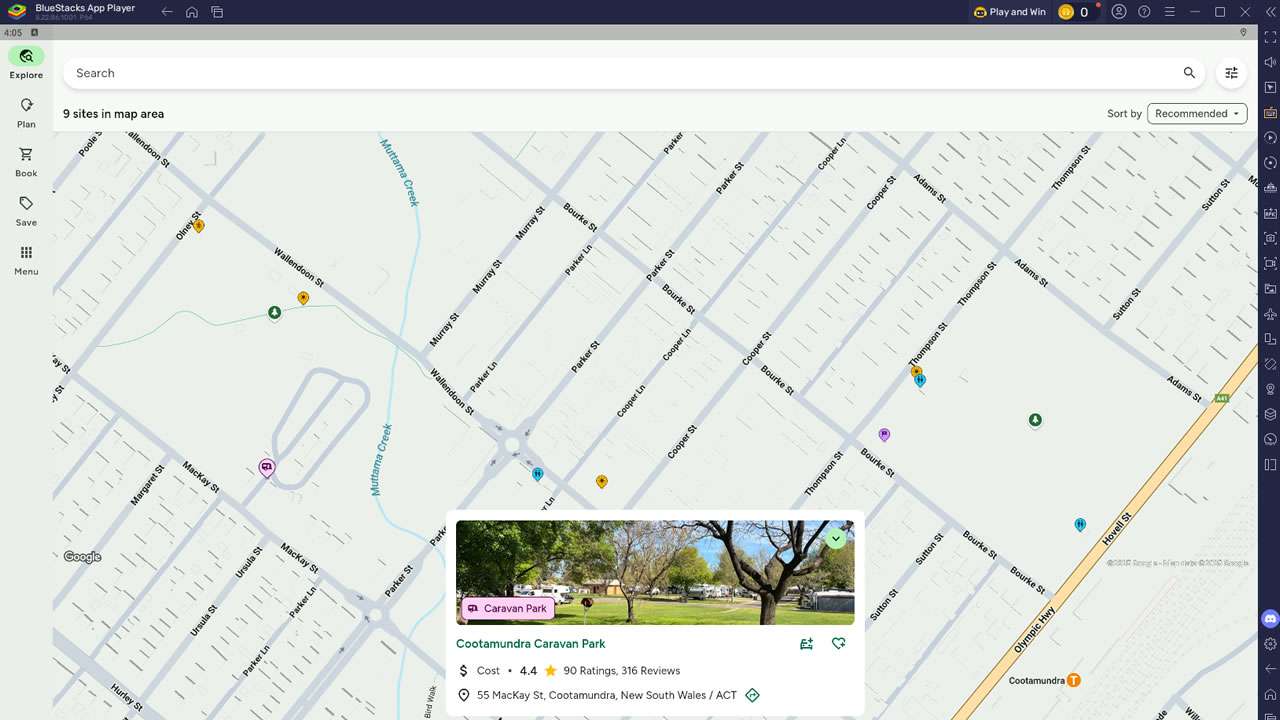
Cootamundra Caravan Park
WikiCamps Running On A Windows PC Photo Gallery